access sdcard in termux - Hi guys if you are searching for access sdcard in termux and searching for the best article to get the best explanation about
Today I'm here going to share the step by step tutorial about "access sdcard in termux". By this article, you can get a lot of about hacking sdcard in termux. And I'm damn sure that you will never get all these unique information like us on the internet anywhere else.
 |
| access sdcard in termux |
access sdcard in termux
Hello, guys, I am back with another amazing post so today in this post we will going to learn about how to access sd card (external storage) from termux. Please keep in mind the termux supports only READ permission not to WRITE permission for external storage. This means you can only view files inside sd card and copy them but you cannot add or remove files from sd card inside termux. So now let's explore more.
#Folllow Below Steps
Make sure you already installed Termux app and Es file explorer after that follow the below steps.
1. Open Termux and apply commands
2. First open Termux app and after that open Es file explorer after that just click on SD Card in Es file explorer app after that the SD card opens just long click on any folder or file in SD card after clicking
on that select, it after that in the right side edge of the screen you can see three dots just click on them after that click on properties in properties you can see
Path:- /storage/0000-955E/
something like this. After seeing this just click on COPY FULLPATH after that
3. Come back to Termux and paste that details which you copied:-
$ cd /storage/0000-955E/
every SD card has different names so make sure yours is not the same as me in my case 0000-955E and in yours it may be different.
cd /storage/0000-955E/
Now click enter and now you can see your external storage.
access sdcard in termux in pdf verison
English ----> Click Here
Kannada ----> Click Here
Tamil ----> Click Here
Urdu ----> Click Here
Hindi ----> Click Here
websites I used in the video
Click Here
watch the practical video here
Click Here
watch the practical video here
>
Follow This Carefully
Please don't skip the video ...
So guys follow the steps as I showed from starting of the video to the end of the video ok. So after all, if you are facing any problem then comment or use contact us page, please........
Errors or issue reasons
Please don't skip the video ...
So guys follow the steps as I showed from starting of the video to the end of the video ok. So after all, if you are facing any problem then comment or use contact us page, please........
Errors or issue reasons
- Command error
- Data connection problem
- Big letters using in commands
- Giving more space b/n words
- lack of patience
"Solution for all these problems is watching a video without skip until the end"
Link for Script/Tool will be available below
Link for Script/Tool will be available below
Click On Below Button
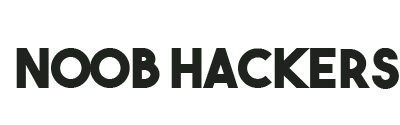




0 Comments