how to install kali linux on android- Hi guys if you are searching for how to install kali Linux on android and searching for the best article to get the best explanation about how to install kali Linux on android Then you are in the right place.
Today I'm here going to share the step-by-step tutorial about "how to install kali Linux on android". Through this article, you can get a lot about how to install kali Linux in termux, how to install kali Linux on android without root 2021. And I'm damn sure that you will never get all this unique information like us on the internet anywhere else.
 |
| how to install kali Linux on android |
how to install kali Linux on android?
Intro to Kali Linux: Kali Linux is the best and most used penetration testing operating system which runs on the Linux kernel. And kali Linux provides up to date 600+ penetration testing inbuilt tools with stable updates and these tools are easy to use and are open source too. So that's why we would like to use kali Linux not only on laptops and computers but on android mobiles also. So that's why we made a detailed tutorial on this topic.
Installing Kali Linux on android without root is best and easy if you are ready to get started with Kali Linux. But some steps can take a lot of time and even some times they can fail and that may waste your time, right so that's why we are recommending you to follow this whole post
install kali Linux on android without root?
To Install nethunter/kali Linux there are some must requirements which you need to follow.
REQUIREMENTS (Termux)
> 3 GB of data storage
> 2.5 GB internet data
> 3 GB of ram for better performance
> Android with 7.0.0 and higher
> No-Root Device
I hope, you had followed all the requirements properly.
1. Install Termux app from F-droid app, and update & upgrade it.
apt-get update apt-get upgrade
2. After updating Termux, Install basic packages like python, curl, wget, php, etc.
apt install -y python php curl wget git nano
3. Now open the Termux home directory.
cd $HOME termux-setup-storage
4. Now download the shell installation file of nethunter.
wget -O install-nethunter-termux https://offs.ec/2MceZWr
5. Now open get into the home directory and give RWX permission to the installation file.
cd $HOME chmod +x install-nethunter-termux ./install-nethunter-termux
6. The installation process can take a lot of time so now, keep your device besides and wait for it to complete 100% process. After that exit from termux and then open termux again and follow the below steps. Open termux and type the below command to start nethunter.
while accessing the root privilege you may get a request for a password so the password is Kali.
7. After starting nethunter to become superuser (rooted user), Use the below command.
8. Now, you successfully have installed the nethunter os in your termux without any issues, In case if you face any issues please go to the bottom of this page and watch our practical video. your issues will be cleared without any hassles.
9. Now, if you want to use nethunter as GUI (Colourful User Interface) then, follow below steps.
14. So. Now follow below command to install new kex server for using GUI in vnc server app and im 100% sure that this method works without any issues.
15. So. Now follow below command to install new kex server for using GUI in vnc server app and im 100% sure that this method works without any issues. use all these commands inside nethunter cli not termux cli
16. Now, open vnc server app and follow 11th step of this post and when it asks for password type the kex password there in VNC viewer app and then you nethunter os will start.
nethunter -r
7. After starting nethunter to become superuser (rooted user), Use the below command.
and after some time the update and upgrade will be completed without any issues.
apt update && apt full-upgrade -y
8. Now, you successfully have installed the nethunter os in your termux without any issues, In case if you face any issues please go to the bottom of this page and watch our practical video. your issues will be cleared without any hassles.
9. Now, if you want to use nethunter as GUI (Colourful User Interface) then, follow below steps.
- Install VNC viewer app from playstore (click here)
- Open termux and start nethunter as followed in step 6
- After that paste below commands and start using the GUI of nethunter
- In this step you have to give password which is used to access gui of nethunter so,
- While completing steps if you want to access view only password so type (n) there.
nethunter kex passwd
10. Now, follow this step and after that you can view GUI in vnc viewer app.
nethunter kex &
11. Now, open VNC viewer app and click on plus icon in the app which is located in the bottom. After that click on. A new pop window will be opened in that you can see (new connection) like text, in that below section you can see two options 1) Adress 2) Name
in address section type 127.0.0.1:5901 And in Name type Kali. And click on connect after that it will start your nethunter os and you can use it easyli. And to stop using it disconnect from vnc viewer app and open termux where you started nethunter in that window type below command.
nethunter kex stop
Incase if the above method didn't work then. I have 1 more method for you so chilll, and follow below methods. this methods are still working in 2021. And i don't have any idea about 2022 and all.
12. Now, from here we are following the second method to use GUI without any issues so get ready and make sure you alreday followed the 7th step from this post if you didnt then please make sure to complete it.
13. So. Now follow below command to install new kex server for using GUI in vnc server app and im 100% sure that this method works without any issues.
apt install tightvncserver
14. So. Now follow below command to install new kex server for using GUI in vnc server app and im 100% sure that this method works without any issues.
cd $HOME cd .vnc chmod +x xstartup
15. So. Now follow below command to install new kex server for using GUI in vnc server app and im 100% sure that this method works without any issues. use all these commands inside nethunter cli not termux cli
cd $HOME export USER=$HOME tightvncserver
16. Now, open vnc server app and follow 11th step of this post and when it asks for password type the kex password there in VNC viewer app and then you nethunter os will start.
Nethunter In Android Tutorial Pdf:
Nethunter In android Practical Tutorial:
Watch Now
So, this is all for today, I hope you learned something new today. And if you think so then make sure to share this post with your friends. And don't forget to read our recent cyber posts, Have a good day.
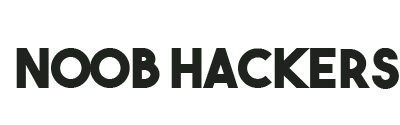




0 Comments